For those who are new to the VMR or just getting started, there are several ways to find a Greek New Testament manuscript in the VMR.
Option 1: Liste
A first option would be to click on the VMR Homepage. From the Homepage, click on “Liste” in the left-hand column.
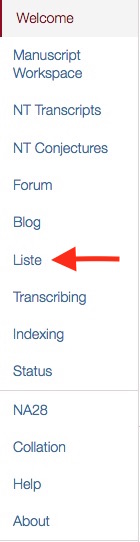
The first field here is called “Manuscript Num.”
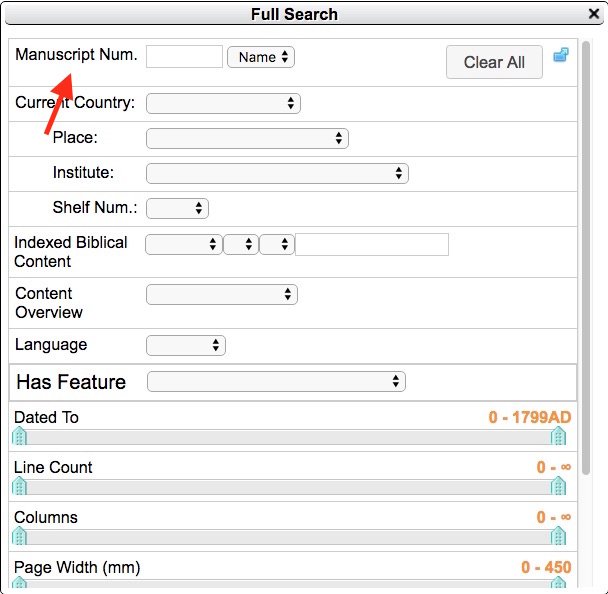
There are two options: search by “Name” or by “ID”.
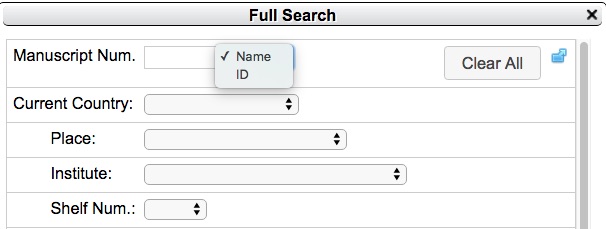
If you are familiar with the Gregory-Aland (GA) numbers and know the GA number of the manuscript you are looking for, simply type that number under “Name” and then hit enter (or scroll down to the “Search” button).
The label is called “Name” instead of “Gregory-Aland number” because many manuscripts in the VMR, such as Coptic or Latin manuscripts, do not have a GA number but instead have their own unique identification system. We intend for the label “Name” to be generic enough to include all manuscripts, no matter the cataloguing system.
Lists of GA numbers can be found in the Kurzgefasste Liste, the Nestle-Aland Novum Testamentum Graece, and the United Bible Societies Greek New Testament, among other places.
If you want to look at images of Codex Sinaiticus, for example, type “01” as the “Name” (typing “Sinaiticus” as the name will not pull up the manuscript).
Each manuscript is given a unique ID number in the VMR. Codex Sinaiticus, for example, has the ID 20001. The ID number is primarily for use within the VMR program, and we do not advocate using it to identify these manuscripts outside of the VMR. That said, if you wanted to locate a manuscript by its ID number in the VMR, you would enter a 5-digit number, entering 1 for a papyrus, 2 for a majuscule, 3 for a minuscule, or 4 for a lectionary, and then zeros if space allows, then its Gregory-Aland number. So, papyrus P52 would be entered as 10052. Minuscule 2926 would be entered as 32926. Lectionary L844 would be entered as 40844.
After you’ve entered a number and hit enter (or scrolled down and clicked “Search”), the left-hand column displays the ID, then its corresponding Name—or GA number if available. The origin date and number of pages are also shown. Clicking on any one manuscript will display further information about it in the right-hand column.
Finally, to view images, click on the Document ID at the top of the right-hand column.
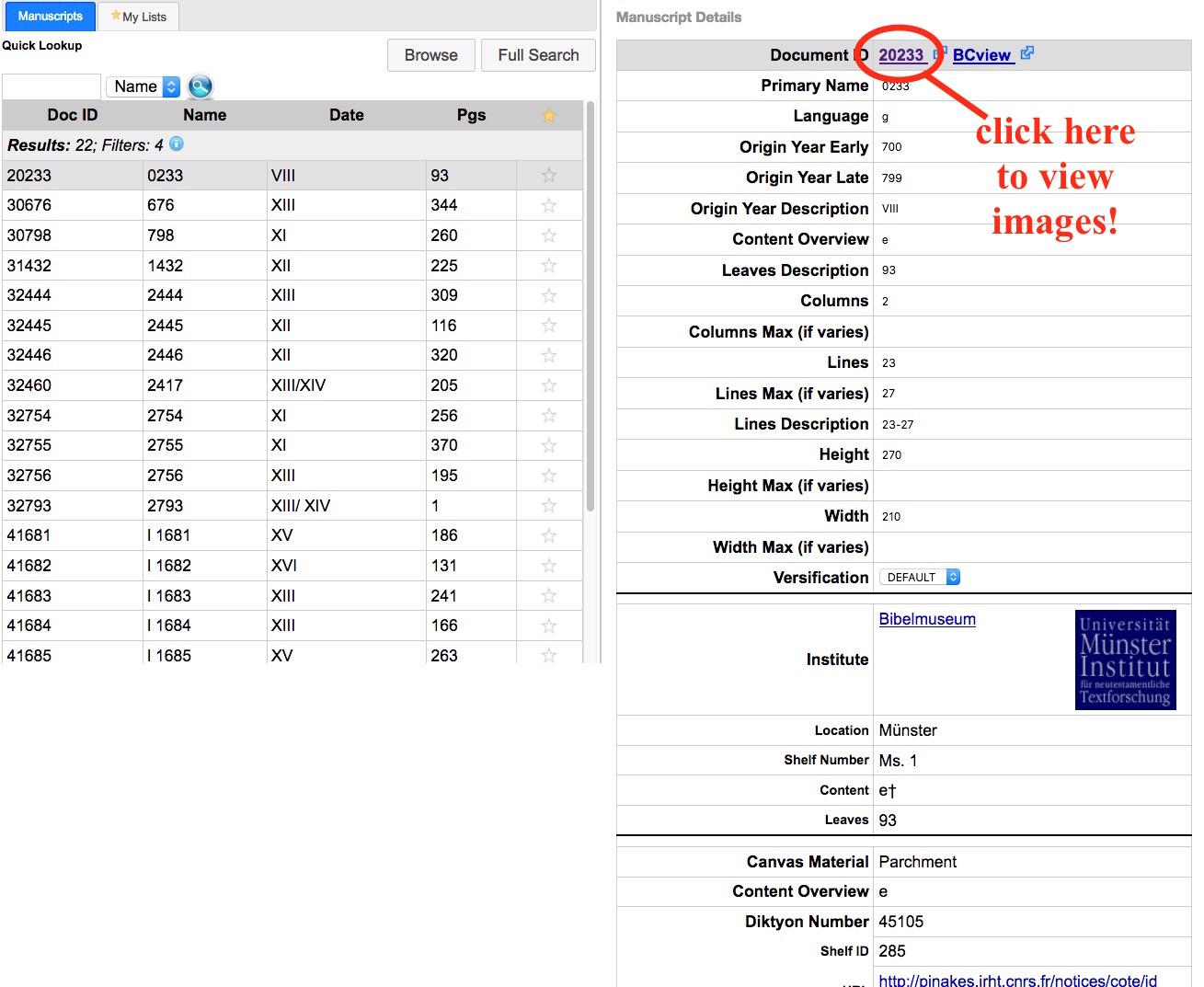
This will open a new tab where you can scroll through images.
If you don’t see any images, don’t worry—unfortunately, not every manuscript has images on the VMR yet, but we are working on uploading more. Some manuscripts are even indexed and transcribed (blog posts on these features will follow).
Option 2: Location
If you are not familiar with GA numbers, you can alternatively find a manuscript by its current (or last known) location.

Let’s start by clicking on the Liste page again. You make your search by selecting the “Current Country”, and/or “Place”, and/or “Institute.” After an institute is selected, you can browse its Greek New Testament manuscripts in the field “Shelf Num.”
For example, select Germany, Münster, and Bibelmuseum. The fields will look like this.
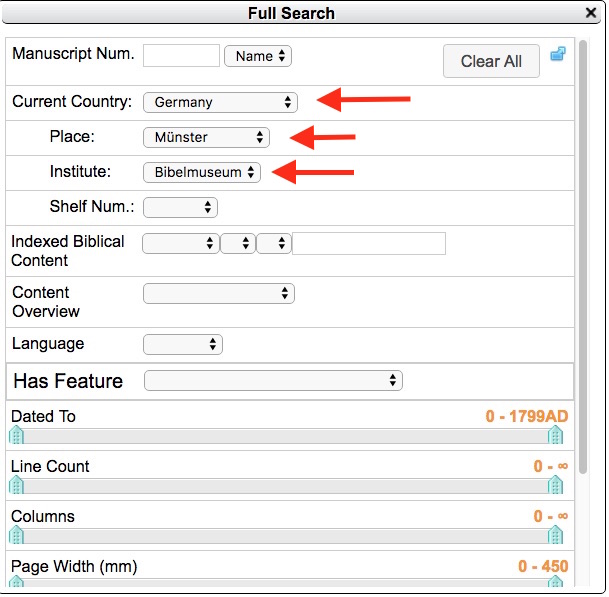
After you scroll down and click on “Search”, the results will look like this.
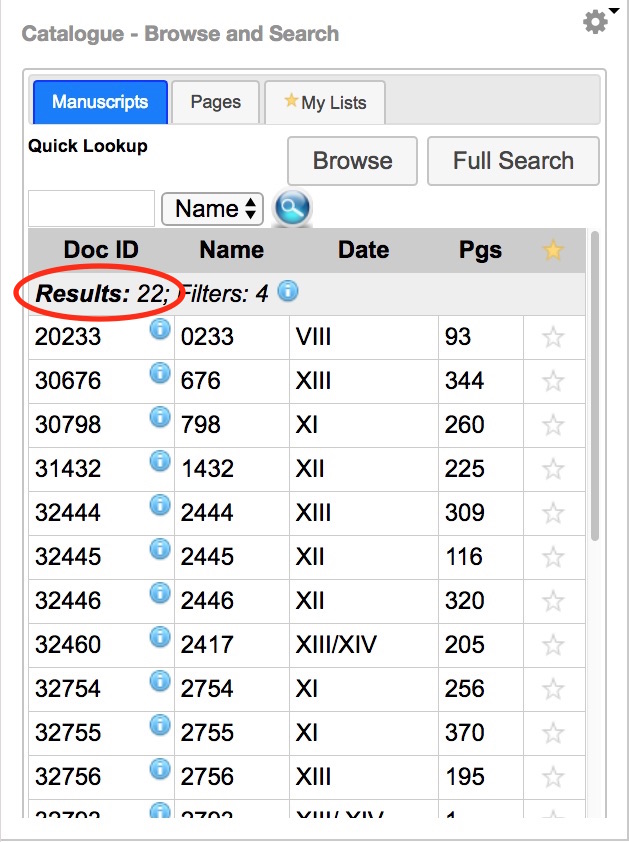
You can see there were 22 results. You can scroll through the selection and find the manuscript you are interested in. Click on a manuscript, and then click on the Document ID at the top of the right-hand column to view images (if there are images), as explained above.
You can also limit your search results to only manuscripts that have images available online by checking the box for “Images”.

You can also select all manuscripts that have “Transcriptions”.
Option 3: Manuscript Workspace
There is another option for finding images of manuscripts on the VMR. Instead of starting on the “Liste” page, start on the “Manuscript Workspace” page.
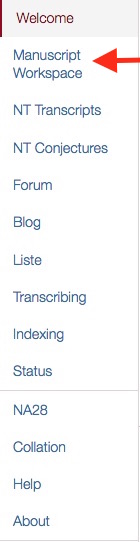
This will bring you to a new window where you are given the option to find manuscripts by their “Name” or “ID,” as described above. Type in the manuscript you want, then either hit enter or click the round search icon.
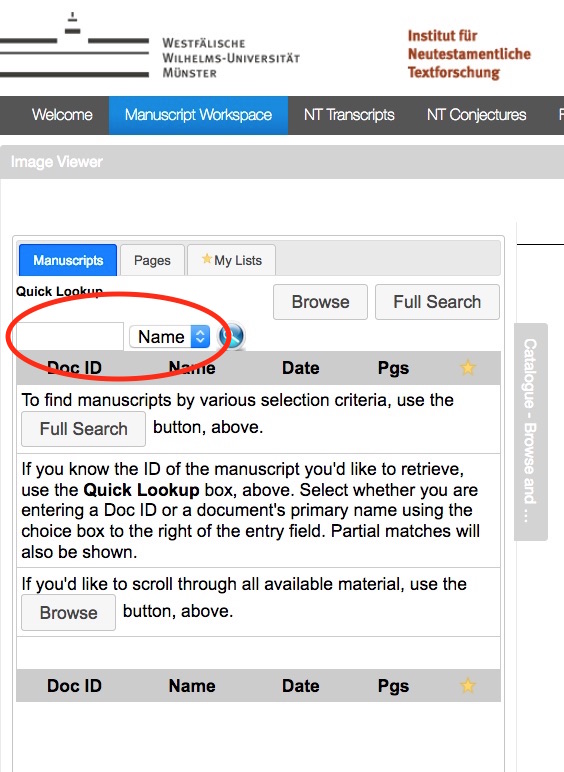
Option 4: Browse
One last way to find a manuscript is simply to browse through the different categories of manuscripts. From “Manuscript Workspace” there is an option that says “Browse.” Clicking on “Browse” will reveal a menu with further options to click on. As you can see, you are given options for other manuscripts besides just Greek.

That’s all there is to it.
Further Information and Expert Access
As mentioned above, not only are images of manuscripts available through the VMR but also basic information about them such as the date, holding institute, physical size, material of the manuscript, and what the contents are. The VMR offers many other ways to do specialized searches, such as finding all manuscripts of the Gospel of John or all manuscripts from the 4th century. We are also compiling bibliographies for each manuscript to assist researchers with the latest information.
We are privileged to have been given permission to host images from many universities and libraries around the world. However, due to agreements with certain holding institutions, we may not be allowed to display images of manuscripts from certain collections, or we may only be given restricted access. Some images will prompt you to send an email to make a request for Expert Access. This request system is not automated for us, and several staff members receive these emails and must review them before permission can be granted. Sometimes this can be done on the same day but sometimes not. If we haven’t answered your request within a few days, please feel free to follow up.
Our goal with the VMR is to provide access to images of New Testament manuscripts in one convenient location to researchers around the world. We hope you will play around with the VMR to see what else it can do! There will be more introductory posts in the future about working with manuscripts on the VMR.
 Personal Blogs
Personal Blogs  RSS (Öffnet neues Fenster)
RSS (Öffnet neues Fenster)  Letzte Blogger
Letzte Blogger 








