Introduction
This post will briefly explain indexing in the Virtual Manuscript Room (VMR) and why it is important. Simply put, indexing is recording the biblical contents of each page of a manuscript in the VMR. After a manuscript has been indexed, it is possible to scroll through its pages and see what the contents of each page are; thus indexing is an essential first step in being able to transcribe a manuscript and provides an important service for users of the VMR around the world.
The gadget on the VMR homepage displays the progress of indexing, as well as image uploading and transcribing.

According to this gadget, the percentages of manuscript pages already indexed are:
Papyri: 95.15%
Majuscules: 79.31%
Minuscules: 17.70%
Lectionaries: 1.30%
Total: 12.42%
A total of 265,711 pages of manuscripts have been indexed, but this is only 12.42% of the total number of pages (this is an approximation of the total number of pages of Greek New Testament manuscripts). As you can see, much more work remains to be done! Indexing is open to everyone. Before you can start you must sign up for a VMR account. Signing up is free and will enable your work to be saved.
How to Index
Let’s say, for example, a manuscript begins with the Gospel of Matthew. The first page of this manuscript could start with Matthew chapter one, verse one, and the first page may end with verse seven. We would then index this page as “Matt 1:1-7.”
The next page of this manuscript would continue either with the rest of verse seven or begin with verse eight and it might also contain, say, seven verses. If so, we would index this page as either “Matt 1:7-13” or “Matt 1:8-14.”
Now, let’s move on to a real example!
To begin indexing, go to the VMR homepage and then click on “Indexing.”

Here you are prompted to enter the Document ID of the manuscript you want to work on. (See here for an explanation of “Document ID” and how to view manuscripts in the VMR).
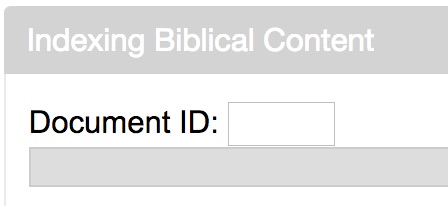
If you don’t know the Document ID, you can type in the GA number, wait for a drop down list of manuscripts that match the number, and then click on the manuscript you want.
If you type in 20001, for example, and click on it, it brings you to the indexing page of Codex Sinaiticus. If you look at PageID 40 (which is folio 200r of the manuscript), you can see in the Index Coverage field that the contents have already been recorded, which is the inscriptio for Matthew as well as the entire first chapter and the first five verses of chapter two.
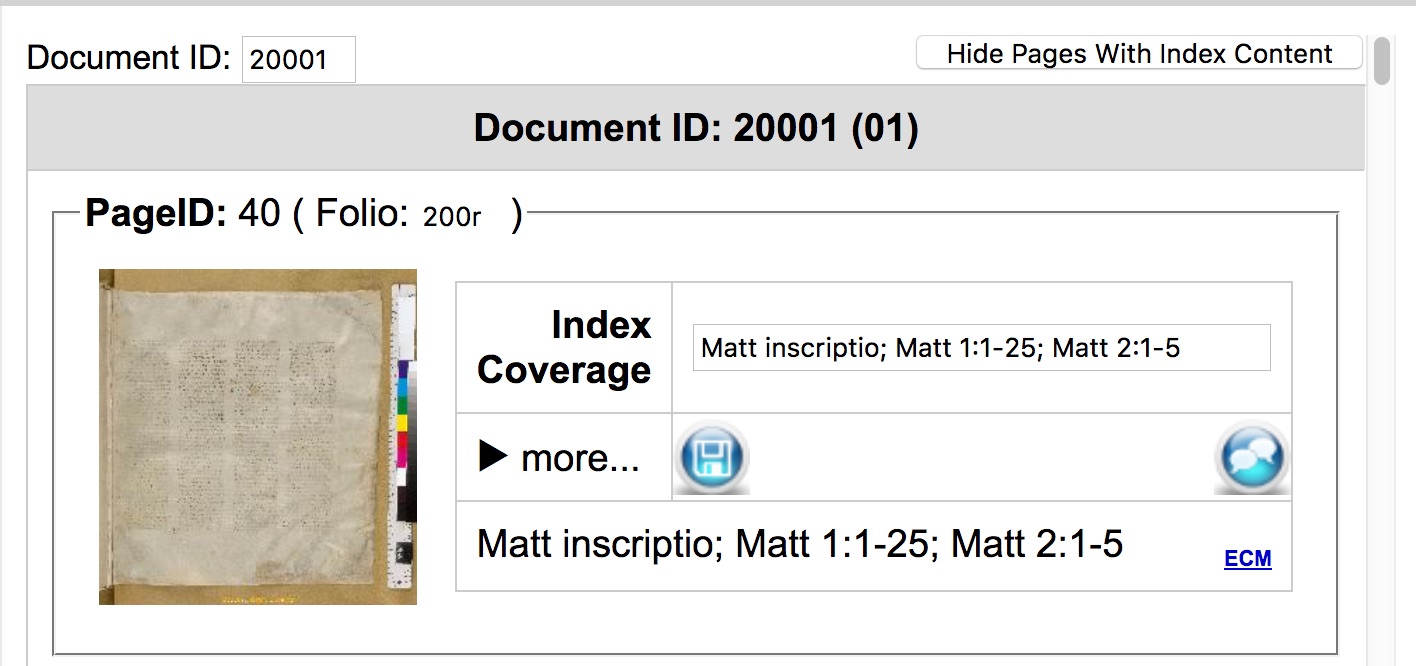
The next page picks up where the previous one left off, with Matthew 2:6.
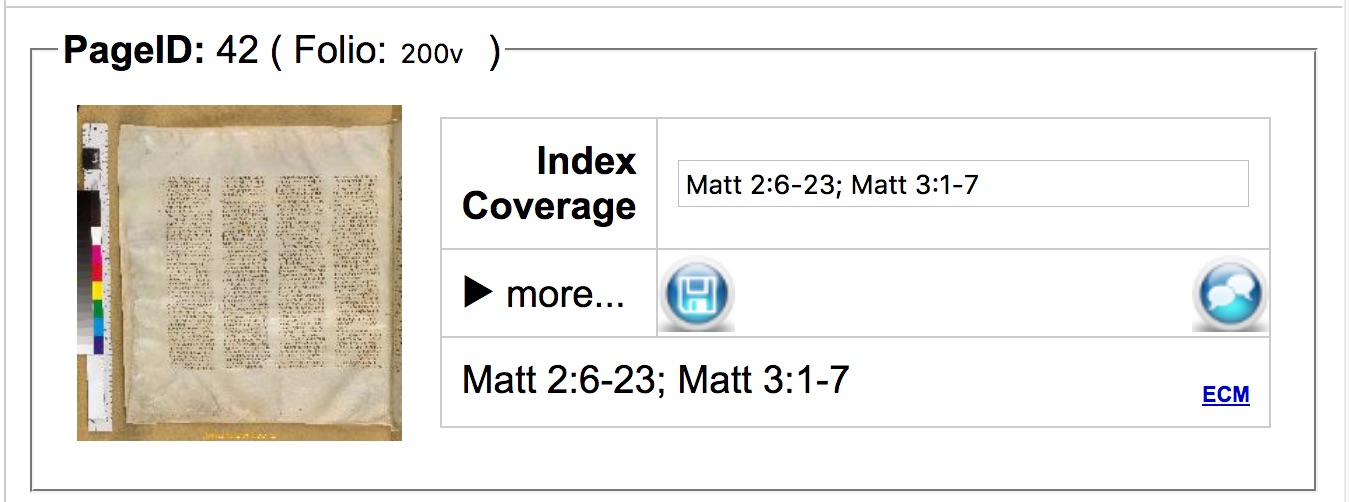
Standard abbreviations for biblical books should be used here (e.g. Rom, Gal, Eph, Phil), and books with a number in the name like 1 Corinthians have no space in their abbreviation: 1Cor. Here is a list of books with their abbreviations:
| Book Name | Abbreviation in VMR |
| Matthew | Matt |
| Mark | Mark |
| Luke | Luke |
| John | John |
| Acts | Acts |
| Romans | Rom |
| 1 Corinthians | 1Cor |
| 2 Corinthians | 2Cor |
| Galatians | Gal |
| Ephesians | Eph |
| Philippians | Phil |
| Colossians | Col |
| 1 Thessalonians | 1Thess |
| 2 Thessalonians | 2Thess |
| 1 Timothy | 1Tim |
| 2 Timothy | 2Tim |
| Titus | Titus |
| Philemon | Phlm |
| Hebrews | Heb |
| James | Jas |
| 1 Peter | 1Pet |
| 2 Peter | 2Pet |
| 1 John | 1John |
| 2 John | 2John |
| 3 John | 3John |
| Jude | Jude |
| Revelation | Rev |
After the book name comes a space, then chapter number, colon, and the verse spread with a hyphen, e.g. Rom 1:20-25. Each new image must always have the book name and chapter; you cannot just add the next set of verses. If the image contains text from two chapters, you will need to repeat the book name, for example, you can see here that the next chapter of Matthew has repeated information after a semi-colon, Matt 2:6-23; Matt 3:1-7. If a verse spans two pages, index it on both images.
To save the information you have added, click on the Save button  . Then move onto the next image, and so on.
. Then move onto the next image, and so on.
Now let’s view a manuscript that has not yet been completely indexed, for example, GA 2884. Go to the indexing page of 2884 and then click on an image. After clicking on an image, your web browser should have opened a new window with the image. If no new window opened, check your browser’s settings so that it allows pop-ups (at least for the VMR site).
To index the page that popped-up, look at the first several words to see where it begins and the last several words to see where it ends. For example, with GA 2884, PageID 40, the first words are αραμ αραμ δε εγεννησε.
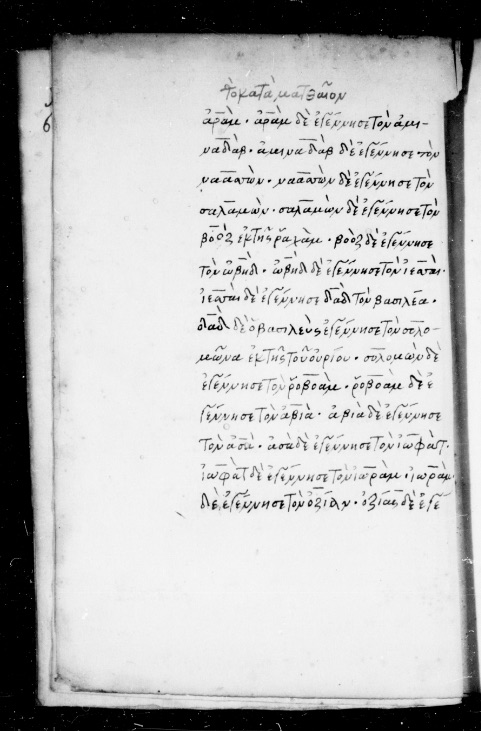
The first instance of αραμ here is the last word of Matt 1:3, and the second αραμ is the first word of Matt 1:4. So, we know the indexing of this page begins with Matt 1:3. Now we need to determine what verse the page ends with. The last few words are οζιας δε εγε. This is the beginning of Matt 1:9 (the rest of the final word “εγεννησε” continues on to the next page). Therefore, we can index this page as Matt 1:3-9.
While indexing, the next page automatically picks up where the previous one left off. Check carefully whether the next page continues with the rest of the verse (e.g. verse 9) or begins with the next one (e.g. verse 10) and change the indexing accordingly.
If a page has inscription (e.g. "The Gospel according to Matthew") or subscription, index it as "Matt inscriptio" or "Matt subscriptio." Make sure that the inscriptio stands before the first verse 1:1, and the subcriptio after the last verse of the text.
If there are text of several wrintings of the New Testament on one page, e.g. John then Mark, index them in the order that they appear on the page.
Searching for Text
Admittedly, it is not always easy to determine the contents of a page. For example, manuscripts that are incomplete may begin with the middle of a book. So how can you index a page if you don’t (yet) have the entire Greek New Testament memorized?
The tool “Bible Viewer” on the right-hand column of the Indexing page can assist with this. There are two options here: (1) “Chapter” where you can type in any verse (e.g. Rom 10:3) and see the Greek text of the NA28; and (2) “Search” where you can type in words to try and find a verse that matches.

Using “Search,” you can type (in Unicode Greek) a word (or more) from the page you want to index and see what the results are. Using the above example, if you type αραμ δε εγεννησε, the results are Matt 1:3 and Matt 1:4.
If you type just δε, for example, you will get too many results to find the right verse, and the “Search” feature will not display more than 100 results. This can be especially tricky when you are trying to index a manuscript that is difficult to read and perhaps only such common words are easily visible.
Try to select less frequently used words, if possible, but also keep in mind that you might be typing in an orthographic spelling or a variant that is not in the main text of the NA28. In this case, you might not get any results at all and you will need to find other words to use as a marking place.
If you are indexing a commentary manuscript, first make sure to ascertain what part is the biblical text. Searching for words of the commentary will not give you the correct results.
If you are proceeding page by page in a continuous text manuscript, there will be no need to keep using the “Chapter” or “Search” tool. You will already know at the end of one page where the next begins.
Correcting Indexing
If you make a mistake and need to correct a page that you’ve indexed, simply enter in the correct information on the Indexing page. If you come across an indexed page of a manuscript that you didn’t index yourself (see image below), you cannot change this.

If you notice incorrect indexing, please write a message in the forum (see image below) and provide the correct indexing in your comment. Someone will correct it.

Adding Folio Numbers
While indexing the biblical contents for each page, you should also enter the corresponding folio numbers. After the folio number, add an "r" (for recto, on the right) or a "v" (for verso, on the left, the reverse of the page). Occasionally manuscripts are numbered sequentially with a page number for each side. In this case, these should be numbered sequentially to match. It can often be helpful to browse through the manuscript to look at any other pages that have already been indexed to see how these page numbers have been indexed and try to match them. Some manuscripts have two sets of numbering, so again, check what has already been indexed and try to follow the numbering already being used. If you are still unsure how to count folios with recto and verso, just leave the field blank.
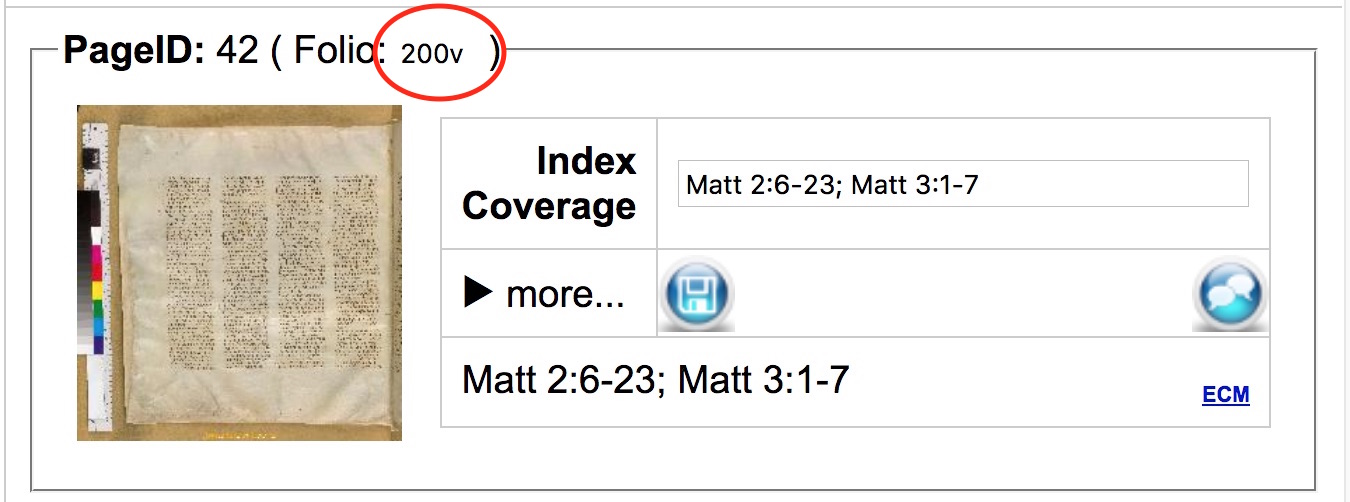
Identifying Features
You also have the option to mark certain features found on the page, for example, if a manuscript is illuminated, has a colophon or a commentary text. These are found by clicking on the black triangle in the image below. You can hover your curser over each box to see what the abbreviations stand for. In the example below, folio 105r of GA 1253 has been marked as having a headpiece (i.e. illustration at the beginning of the book) and a commentary text.

Any blank pages and pages that have no biblical content to index should be marked as "NoIdx" even if the page also has another feature, such as "CaTa" (canon tables) or "KeLi" (kephalaia list). It may be necessary to tick more than one feature for some pages.
If you checkmark "ComTx" (i.e. a commentary text marker for commentary manuscripts), this will also automatically tick the "NoIdx" box, which will then need to be unticked if any entry is made in the Index Coverage box. Here is an indexed paged of a commentary manuscript, GA 1253, as an example of what the indexing could look like when viewed in Manuscript Workspace when a commentary page has no biblical content (i.e. folio 104r) and when it has both biblical content and commentary (i.e. 105r):

You may come across an animated dancing cow when you are on the Indexing page. This means there is no content to index, as seen here for the Latin pages of Codex Bezae (GA 05).

Which Manuscripts Need to Be Indexed?
If you are working on one of the ECM projects, you should be given a list of manuscripts to work on for your project. If you are working on your own project, however, the choice of manuscripts is up to you! Whatever you index will be available for everyone to see, and what others have indexed is available for you to see.
In Indexing Status, 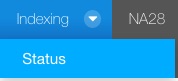 you can find a list of all manuscripts that have not been completely indexed yet. You may claim responsibility for indexing a manuscript if you want.
you can find a list of all manuscripts that have not been completely indexed yet. You may claim responsibility for indexing a manuscript if you want.
We hope you enjoy contributing to indexing and that you also benefit from the work others have done. Have fun and don’t hesitate to ask questions in the VMR forum if you get stuck!
Thank you to Amy Myshrall (ITSEE Birmingham) and the staff at the INTF for their helpful suggestions and additions to this post!
 Personal Blogs
Personal Blogs  RSS (Opens New Window)
RSS (Opens New Window)  Recent Bloggers
Recent Bloggers 








