INTF
Documentation
for the
use of the
Transcription
Editor
and
Instructions for the Transcription
of New
Testament Manuscripts
Translated
by H.A.G. Houghton, version 1.0 (2.10.2013)
based
on Guidelines Version I
01.
August 2013
Contents
I. First Steps
1. Transcribing in the NT Virtual Manuscript Room
The transcription of New Testament
manuscripts in the Virtual Manuscript Room
(NT.VMR 2.0 - http://ntvmr.uni-muenster.de) requires the following steps:
1.
Log in with e-mail address and
password: new users must then set up an account. The necessary verification code and an initial password will be sent by
e-mail.
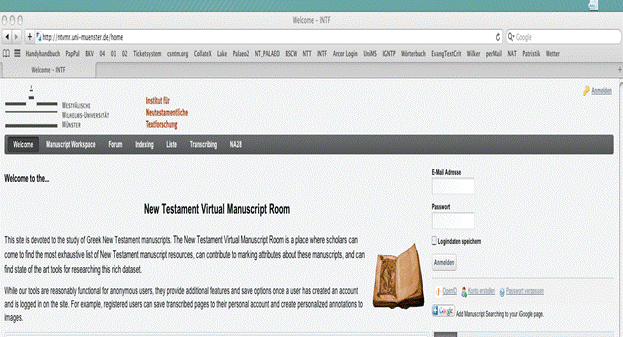
2.
Click on Transcribing
in the central menu. At this point, the Transcription
Editor appears on the left, which will be used to carry out the
transcription, and on the right a window with a list (the Liste
Catalog).
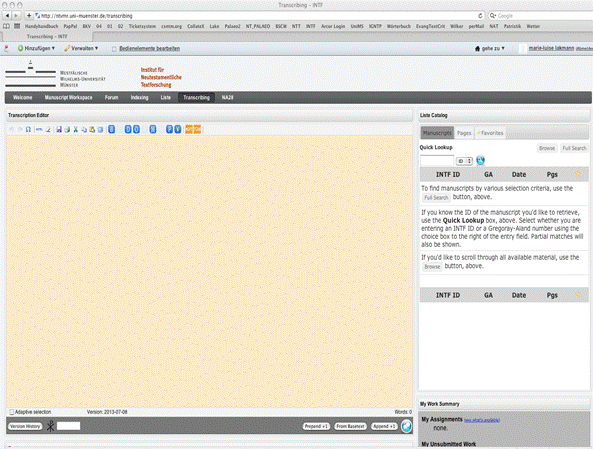
3. Selection
of Manuscript: in the Liste Catalog,
on the Manuscripts tab, in
the box under under Quick Lookup enter
the five-digit ID-Number of the desired
manuscript. This number consists of two parts, the single-digit manuscript type
(1 for Papyrus, 2 for Majuscule, 3 for Minuscule, 4 for Lectionary) and the
four-digit form of the Gregory Aland number:
|
Type of Manuscript |
Manuscript
Number |
|
P74
= 10074 02 =
20002 |
|
|
1 = Papyrus 2 = Majuscule 3 = Minuscule 4 = Lectionary |
Always four digits, based on the Gregory-Aland number. |
Alternatively, the manuscript can be
selected using the Gregory-Aland (GA) number (e.g. P74, 02, 1729).
Start the search by clicking on ![]() .
.
Tip: In order to find a manuscript quickly, it can be registered under Favorites. To do this, in the Results
list, click on the white star ![]() on the right. This will then become a yellow
star
on the right. This will then become a yellow
star ![]() , indicating
an entry in the list of favourites. (It can be removed form the favourites list
in the same way.) To access the favourites list, simply click on the Favorites tab in the Liste Catalog.
, indicating
an entry in the list of favourites. (It can be removed form the favourites list
in the same way.) To access the favourites list, simply click on the Favorites tab in the Liste Catalog.
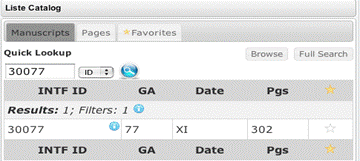
4. Opening
the page to be transcribed. When you click on the ID-Number in Results (or the Favourites
tab), all pages of that manuscript will be listed in an overview. The PageID column gives the scan number followed, when present,
by the Page/Folio number in brackets; for indexed manuscripts, the Contents column provides the biblical coverage; the Image column contains a thumbnail. Click on the required
page, and the corresponding text will be opened in the Editor.

5. If
the text does not appear automatically, it can be supplied by clicking on the From Basetext button on the bottom right of the Transcription Editor. If the manuscript has already been
indexed, the relevant portion of text will be supplied from the base text (=
NA28).
If the manuscript has not been indexed,
a field will open with the title Provide Bible Verse
Content, in which the biblical coverage of that page should be
entered, which will then appear from the base text.

6. The
base text uploaded into the editor can be increased manually by supplying
individual verses at either end: click on Append +1 for
the following verse and Prepend +1 for the preceding verse.

7. Pages
which are already transcribed are indicated in the PageID
column with ![]() ; untranscribed
pages with
; untranscribed
pages with![]() .
.
8. The
images are opened in a separate window by clicking on the button on the right
of the thumbnail. Multiple images can be opened. The size of the image can be
increased or decreased using the mouse wheel (or two fingers on a Mac).
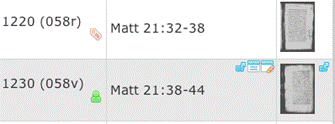
9. The
transcription should be made using the Greek keyboard "GreekLS
Classical". Information about its layout is provided in Appendix 1.
2. Menu options

The
row of icons provides functions for editing text (the images on the left) and
the transcription (the letters on the right).
|
Symbol for text editing |
Function |
Shortcut |
|
|
Undo last action |
Apple + Z |
|
|
Redo last action |
Apple + Y |
|
|
Insert custom character |
|
|
|
Save |
Apple + S |
|
|
Print |
Apple + P |
|
|
Cut |
Apple + X |
|
|
Copy |
Apple + C |
|
|
Paste |
Apple + V |
|
|
Toggle fullscreen mode |
|
|
Symbol for transcription |
Function |
Shortcut |
|
B |
Breaks
|
Alt
+ Apple + B |
|
C |
Correction |
Alt
+ Apple + C |
|
D |
Deficiency
(damaged or difficult-to-read text) |
Alt
+ Apple + U (à Uncertain Letters) Alt
+ Apple + G (à Gap) |
|
O |
Ornamentation
|
|
|
A |
Abbreviated
text (nomina sacra and numerals) |
Alt
+ Apple + A |
|
M |
Marginalia
|
Alt
+ Apple + M |
|
N |
Notes |
Alt
+ Apple + N |
|
P |
Punctuation
|
|
|
V |
Verse
Modify (change numbering for Book, Chapter and/or Verse) |
Alt
+ Apple + V |
Most of these functions are indicated by
some form of markup (e.g. coloured letters) in the editor surrounded by a red
box. Further information is displayed as a mouse-over box.
The markup can be deleted by
placing the cursor in the relevant red box and selecting the Delete option. Alternatively, the transcriber can use the Backspace-button on the keyboard.
II. Transcription
For the textual comparison of each
manuscript with another (collation), the state of text of each manuscript must
be reproduced in full (along with information on the layout). Every difference from the base text must be recorded, such
as orthographic, itacistic, grammatical and lexical variations as well as
erroneous readings, additions and omissions. The base text remains unaltered
only when it accords exactly with the manuscript to be transcribed.
The transcription is made page-by-page,
i.e. its contents precisely match the contents of the corresponding page
(folio) of the manuscript. (This also applies when a correction at the end of
the page is continued on the following page.)
The following information is supplied as
part of the base text (Nestle–Aland, 28th edition, without accents, breathing
and punctuation):
-
PB = the number of the page/folio
-
CB = the column number (beginning
with 1); also necessary for manuscripts with only one column
-
the first line break
-
book number (violet) – following
the sequence in Nestle-Aland (Matt. = 1; 1 John = 23)
-
chapter number (dark grey, large)
-
verse number (light grey, small)
-
the text is structured by verse
number, and contains commonly encountered nomina sacra. The
final sigma ς (= keystroke w) is
used (contrary to the practice of manuscripts).

1. ![]() Breaks
Breaks
Pagination/Folio numbering (Page break),
Column numbering (Column break), Lines (Line break) und Quire numbering (Quire)
Folio/Page:
The “Pages”
of a manuscript are generally numbered by folio (leaf), differentiated by recto (the right-hand side of an open book) and verso (the left side). These appear in the editor as “r” and
“v” (e.g. 71r und 71v).
Papyri are
differentiated by the direction of the fibres on each side (Papyrus fibre): horizontally
→ and vertically
↓ (in the editor these are
represented by x and y).
If there is no folio numbering or each
side is numbered separately, the (modern) system of pagination (with no
distinction between recto and verso) is applied.
If the manuscript contains a further
system of page or folio numeration, this can be recorded using the "Marginalia"
menu (see below).
Note: The
folio numbers in the VMR derive from a predefined system and must not be
changed. Incorrect indexing should be corrected.
Columns
Columns refer to the vertical sections
in which the text of a manuscript is divided. In the base text, the first Column break (CB 1) is automatically provided (required for
single-column manuscripts). For multiple-column manuscripts, each subsequent Column break must be inserted; the numeration is supplied
automatically (CB 2; CB 3 ...). The folio or
page numbers need not be repeated.
Lines
At the beginning of each line of the
manuscript, a line break should be entered (carriage
return ↵).
All line breaks will be automatically
numbered. There is no line break at
the end of a page (for the encoding of words split between two pages, see
below).
A
line may begin or end with a space (space bar) (see Word Division).
Verse Division at the end of a
page
If
a verse begins at the end of a page or folio and finishes on the next page, it
should be marked as partial. The cursor should be placed over the corresponding
verse number; a right-click opens a menu, in which "Partial
(initial portion)"
should be selected. The corresponding verse number on the next page should be
marked with "Partial (final portion)"
in the same way. Both verse numbers will be coloured green. This can be undone
using the "Remove partial information" in the same menu.

Word Division
- at the end of a line: If a line break is entered in the
middle of a word (indicated by a carriage return ↵), a hyphen appears
automatically.
- in
corrections: Line breaks should be marked in
the first hand and corrector readings as they appear in the manuscript. On the
division of corrected words at the end of a page, see "Corrections" / "Extent of
correction".
- at
the end of a page: Word divisions at the end of a
page are encoded in two stages:
1. A
line break should be inserted into the last word on the page, so that the
hyphen automatically appears, followed by a carriage return on the next line.
The second half of the word should be deleted from this page (like the
remaining words in the verse). The verse number should be marked as
"Partial (Initial portion)" (see
above, “Verse Division at the end of a page”.)
Note: The final line break must
be allowed to stand even though there is no corresponding blank line in the
manuscript.

2. On
the next page, where the word is completed, place the cursor on the Page break (PB). Clicking
with the right-hand mouse button opens a menu with the option Previous page ends with a hyphenated word, which should be
selected.

A hyphen should appear at the beginning of the page. The second part of the split word should be inserted after the verse number. Once the page has been saved, the word "Cont." (= continuous text) appears after the verse number: both are coloured green (as an indication of a partial verse: see above, “Verse Division at the end of a page”.)
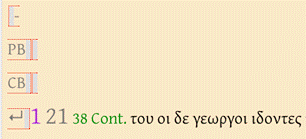
2. ![]() Corrections
Corrections
If a word in a manuscript has been
altered by the copyist or by a later hand, the original
reading should be recorded in the running text and then marked up. The smallest
unit is a word (not a part-word), although phrases and even whole sentences can
be corrected.
Exception: If the original reading is an omission (omissio,
blank), the text of the first corrector
reading should be written and then marked up (see below).
The mark-up of the text is made through
the Correction menu. In the left-hand section (List of corrections) the reading is set by default to “corrector”. On the right,
all the information relating to the correction on the left is provided (Information about the reading).
If a word has been subject to multiple alterations, each stage of
alteration must be added as a different entry, using the New
button on the List of corrections, with the
corresponding information entered on the right.

The drop-down menu Type of reading
offers the options to specify whether the alteration is a correction, a
commentary reading or an alternative reading (gloss). The default is set to Correction.
-
Correction:
A reading is defined as a correction
if a corrector, or group of correctors, or the copyist has deliberately put
something in the place of an original form. The intervention may take the form
of erasure, expunction (dots above or below), brackets, strikethrough, or an
alteration (using small letters, numbers, or dashes such as /,//,///).
Sometimes, a cross-reference symbol (signe de renvoi)
such as ·/. is used to link the reading with an insertion in the margin. Correction may also indicate readings which are entered
between the lines (interlinear) or
in the margin (marginal) even if there are no
explicit deletion markings around the original reading.
-
Commentary reading:
Commentary readings occur principally
in Catena manuscripts (commentary
manuscripts) in which there is biblical text (lemma) and commentary. They are
marked as readings which differ from the lemma. It is not necessary to read the
whole commentary, but only compare the part of the commentary which is marked
as biblical text (e.g. by rubrication or cross-reference signs).
Sometimes, additions in the margin of
a manuscript may be considered as commentary readings, where a copyist (or
later editor) offers a clarification. These are mostly alternative or explanatory
words (particularly affecting proper nouns). It can often be difficult to
distinguish between these and genuine corrections, which are also found in the
margin, so a brief note (see
below) is necessary.
-
Alternative reading:
An alternative reading is found only
in minuscules (and some majuscules). It consists of a marginal reading which is
explicitly marked as an alternative (varia lectio),
through indications such as:
-
“εν αλλοις (αντιγραφοις)”,
-
“εν αλλω
(αντιγραφω)” or
-
![]() ”γρ(αφεται)”
or “γεγρ(απται)“.
”γρ(αφεται)”
or “γεγρ(απται)“.
First hand reading:
The original reading in the right-hand part of the correction box (marked
in green) corresponds to the information given in the transcription. If the
original text is an omission, then the box next to Blank first
hand should be ticked.
Corrector name
A correction may be assigned to
different hands:
-
Corrector:
The correction cannot be identified [H1]as a single person.
-
First hand:
Often it is possible to establish that the copyist themselves
was responsible for a correction during the process of copying. This often
affects the beginning of words, which are left unfinished and replaced by
another: the original reading often makes no sense, and a later corrector would
not have the blank space necessary in the line to correct it. The script should
be the same as the rest of the text, and should be part of the usual line, not
written above or below (e.g.: ποιηται λογ
νομου). If it not clear that the copyist is
responsible, corrector should be used.
-
Corrector1, Corrector2, Corrector3:
There may be various correctors (or groups of correctors) in the
manuscript which can clearly be differentiated from each other and put in order
(e.g. through the colour of the ink or the type of script). These may be
identified using these labels (or other, which
makes it possible to create a label for a hand).
Place of
correction (optional)
A correction may be inserted in the
following places in a manuscript:
-
Page top margin
-
Page bottom margin
-
Page left margin
-
Page right margin
-
Column top margin
-
Column bottom margin
-
Column left margin
-
Column right margin
-
Line left margin
-
Line right margin
-
immediately above the original word (Above line)
-
immediately below the original word (Below line)
-
in the same place as the original word (Overwritten
text)
-
in another place (other); a note
should be provided in the box to the right of the menu.
Method of
deletion (optional):
An original reading may be deleted in the following ways:
-
Erased
-
Underline
-
Underdot
-
Strikethrough
-
Vertical line
-
Other
If a single corrector has used different methods of deletion for the same
words, the CTRL (or Apple) key can be used to select more than one option from
this menu.
Extent of correction
As a rule, corrections are always indicated for complete words only.
However, if a correction involves a word split over a page, the menus Extent of first hand and Extent of correction
allow an incomplete word to be marked as “Partial (beginning)”
at the end of one page and “Partial (end)”
at the beginning of the next, using the same logic as words split over pages
(see above).
Corrector text
The text of the correction is pre-loaded with the text of the first-hand
reading in a part of the window with the same menus as the editor itself. This
should be altered to correspond to the text of the correction.
If the correction is a deletion of the first-hand reading, the box “Total deletion” should be ticked.
General observations:
-
Line breaks should be recorded in the first-hand reading and
in the correction
-
Corrections spanning a verse boundary: if there is a
correction which affects more than one verse, the verse number should not be
deleted. Instead, the corrections for each verse should be entered separately,
always with the first-hand reading and the correction(s). For omissions and
deletions, the repetition of "Blank first hand"
or "Total deletion" may be required.
-
For the order in which corrections and other functions should
be indicated, see Appendix II.
-
3. ![]() Deficiency:
Lacunae and unclear text
Deficiency:
Lacunae and unclear text
Uncertain
letters
Unclear letters, i.e. letters which are so damaged or faded that they
could represent multiple forms, are marked as Uncertain
letters (indicated by underdots in the Editor). If a letter is
partially preserved but is still unambiguous (e.g. half an Omega), it is not
marked as unclear.
The Unclear dialogue box also contains an
optional drop-down menu which allows the reason for the uncertainty to be
specified (e.g. Poor image, Faded ink,
Damage to page, or Other).
Note: In
order to select a single letter to be marked, the Adaptive
selection box at the bottom left-hand corner of the editor must not
be ticked.

Gaps
If the text of the manuscript is lacunose, the corresponding portion
should be marked as a gap. A distinction is made between physical lacunae, when the original material has been lost, and illegible letters when the material is still present but the
text is unreadable through fading or patching (or a poor-quality image).

Unit/Extent of gaps
If it is not possible to reconstruct the original text, the gap is marked
by size. The corresponding base text should be deleted, and on the Gap menu, the size should be specified by unit (Character or Line) and the
number of such units (Extent). In
this case, the Mark as supplied box is not
ticked.
If an entire verse is lacking, the corresponding verse number is deleted.
The chapter number is only deleted if an entire chapter is lacking.
The gap is indicated in the Editor in red brackets. Providing details of
book, chapter and verse (as an editorial note) is optional.
A physical gap, measured in characters or lines, is the primary form of gap. Additionally, it is
possible to add an additional “textual gap”, measured in verses (or chapters or
books), but this is primarily for use in collation rather than transcription
and should always be added alongside a physical gap.
Supplied text
Text which is supplied to fill a gap should be highlighted in the editor
and then marked up using the Gap menu. The “Mark as supplied” box should be ticked. The reconstruction
is based on the base text (= NA28), which is set by default. The reconstructed
text is shown in red in the editor and placed in square brackets.
If the lacuna cannot be filled with the wording of the base text, i.e.
when it seems that there were more or fewer letters in the manuscript, the size
of the gap should be indicated with the number of missing letters.
The transcriber also has the option of making their own reconstruction
(marked as Transcriber query on the drop-down menu)
or using the Majority Text (Textus receptus)
as a source.
General observations:
-
If at least one letter is extant on a line, there is the
possibility of reconstructing the missing text for that line.
Exception: If part of the missing text belongs to a verse which is completely
absent, it will not be reconstructed. The reconstructed text begins with the
verse number in which the first letter or letters are preserved.
-
Physical lacunae must be distinguished from Omissions.
These are places in which words are present in the base text which were not
included by the copyist of the manuscript; their absence is not due to
damage to the material.
Gaps of words: If the extent of the omitted text
is less than one verse, the words are simply deleted from the base text.
Gaps of verses: If a complete verse is omitted, the
verse number must be kept in the transcription. (This is different from the
treatment of lacunae.) If a sequence of verses is omitted, the verse numbers
should follow each other on the same line.
Fragments: If a fragment begins in the middle
of a verse – and also in the middle of a word – the preceding verse number must
be marked as: Partial (final
portion). The cursor should be placed over the verse number, and the
option selected by right-clicking
on the number[H2]. The same is true of a fragment
which ends before the final word of a verse, when the verse number
should be marked as Partial (initial portion). In both cases, the verse numbers appear in
the Editor in green.
Note: If
at least one letter is extant on a line (e.g. in the case of fragments), there
is the possibility of reconstructing the whole line according to the base text (supplied text) if it corresponds to the length of the
lacuna. In other cases, the extent of the gap should be roughly calculated
based on the number of missing letters. In any case, the beginning and end of a
fragment must not be reconstructed: the transcription should begin and end with
the extant letters and the portions either side be indicated by the partial
verse indications (in green).
If the beginning or end of lines are
missing (as in the case of some fragments), the remaining text will be
“centred”, based on the scale provided by the longest extant line. The
beginnings and ends of the lines will be reconstructed (supplied
text).
-
The end of an entire manuscript can be indicated by the
option Witness end, but this is not necessary
in a transcription.
-
For the sequence in which lacunae and other functions should
be noted, see Appendix II.
4. ![]() Ornamentation
Ornamentation
Highlighted text
-
If portions of text are written in a particular colour, this
can be indicated in the editor. The options available are Red (Rubrication), Gold (Gold) and
Other.
-
Words (or letters) decorated with lines above can also be
recorded (Overline). [Beware!: Overlines
which indicate nomina sacra or numerals should
be handled using the Abbreviated text menu.]
-
Outsize capital letters/Initials at the beginning of a
passage can be recorded using the Capitals
option. The Height of the capitals is expressed as
the number of lines of ordinary script on the page corresponding to the height
of the capital.
This information is optional.
Displaced text/“tucked-under” lines
If the text at the end of a line is added in blank space above or below,
it should be transcribed as part of the line to which it belongs. However, its
position may be marked using the Displaced text menu
with the following options:
-
Above
-
Below
-
Other (further details to be provided in a text box)
General
observation:
-
For the sequence in which this and other functions should be
noted, see Appendix II.
5. ![]() Abbreviated text
Abbreviated text
The concept of “Abbreviation” in the Editor refers only to words which are
marked as an abbreviation by the use of an overline, i.e. nomina sacra and numerals. For other
abbreviations and tachygraphic symbols, see below.

The exact letters written on the page should be highlighted and marked
using the menu Abbreviated text. The following
options are available in the drop-down menu Type of abbreviation:
-
Nomina sacra are abbreviations
for very common words which are indicated by an overline. If only an overline
is extant, the reconstructed letters below are indicated with underdots. [H3]The most common nomina sacra are listed in the palaeographic database "intf.uni-muenster.de/NT_PALAEO",
in which the abbreviation can be entered in roman characters.
If the nomen sacrum is missing the overline, the letters should be
transcribed but the Add overline to
highlighted text should be unticked. Similarly, if a word has been
written in full but also supplied with a nomen sacrum
overline, this box should be ticked.
-
Numerals should be
transcribed in the customary manner and marked up in through the menu.
-
For the sequence in which abbreviations and other
functions should be noted, see Appendix II.
6. ![]() Marginalia
Marginalia
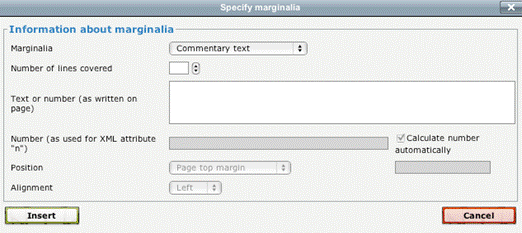
The following marginal elements can
be inserted:
-
Commentary text
(catena manuscripts)
Certain manuscripts contain commentary material as well as
biblical text. These may either surround the margins of the biblical text (Rahmenkatene; marginal commentary) or alternate with
paragraphs of biblical text (Textkatene;
linear commentary).

The biblical text and commentary in linear commentaries may
be distinguished from each other by:
·
the colour of the ink
·
the use of diplai in the
margin (> or >>) alongside the biblical text
·
the use of large initials or special signs (e.g. +++) for the
beginning of the biblical text
·
the indication of κει(μενον)
at the beginning of the biblical text and ερμ(ηνια)
for the commentary.
Marginal commentaries are transcribed as continuous texts,
while in lineated commentaries the lines with commentary text are indicated
using the Commentary text function on the Marginalia menu. The number of lines covered by the
commentary should be entered into the appropriate box, and the symbol [comm] will then appear on the relevant lines in the editor.
If a commentary begins on the same line that the biblical text ends, the Number of lines covered field should be left blank. The
subsequent lines which begin with commentary text should be numbered; if the
biblical text resumes on the same line as the commentary, this may be matched
in the editor.

-
Lectionaries
This menu permits the insertion of lectionary markings such as
αρχη and τελος and Lectionary titles.
-
The following marginalia are optional and not included in
INTF transcriptions:
·
Running title
·
Chapter number
·
Chapter title
·
Lectionary title
·
Colophon
·
Quire signature
·
Ammonian Section number
·
Eusebian canon
·
Euthaliana
·
Gloss
·
Stichoi
·
Page number (as written)
7. ![]() Note
Note
Certain observations, such as unclear
letters or abnormalities in manuscript, can be expressed with the help of the Note function. The cursor should be placed at the end of the
word to which the note relates.
There are several types of note:
-
Editorial note. These will be visible in the published electronic
transcriptions.
-
Local note. These are for transcribers to raise queries, but will not
be published.
-
Canon reference. An optional way of providing the biblical reference for
numbered canons.
-
Change of hand. Details of the new hand shoul dbe provided in Identifier for new hand.
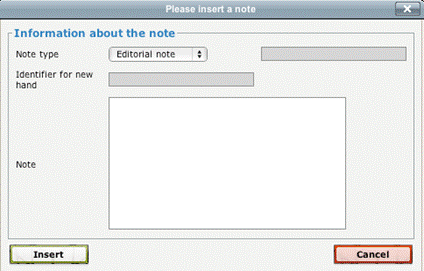
Editorial Note may also be used when there is uncertainty about a correction
which cannot be expressed using underdots or gaps (for example, words in the
margin which may supply omissions). In these cases, the words "Ut videtur" are used, with a short explanation.
8. ![]() Punctuation
Punctuation
Add punctuation: this menu can be used to add
punctuation and other symbols such as diple or obelos from a predefined list.
The most common punctuation (. , ; :
·) may be entered directly with the keyboard. The middle dot is formed with the
combination alt + shift + 9. A box automatically
appears around punctuation in the editor.
Note: Punctuation is only transcribed in Papyri and Majuscules, not in
Minuscules.
Blank spaces: If an unusual space appears in the manuscript, either
between two words or as an area of blank material, this may be recorded. The
size is described in terms of the number of corresponding letters (Char) or lines (Line). This is
optional.
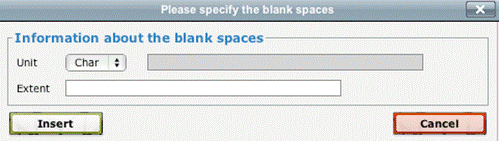
9. ![]() Verse Modification
Verse Modification

Deletion and
insertion of Book, Chapter and Verse numbers:
Book, chapter and verse numbers cannot be deleted using the keyboard.
Instead this menu must be used. (Note that the verse number must be left in the
transcription when an entire verse is omitted.) To remove one or more verse
numbers completely, the relevant options in the dialogue box should be ticked:
clicking on OK will removed them from the
transcription. The Insert verse number
option will insert a missing verse number at the same point as the cursor.
Book and chapter numbers can be treated in the same way, although it is
expected that all pages will start with the book and chapter number with which
the page begins.
Insertion of Inscriptio and Subscriptio
Titles at the beginning and end of a book in a manuscript (which used to
be allocated a fictitious verse number) may be added through this menu. The Inscriptio should be added after the book number and before
the first chapter number, while the Subscriptio
comes at the end of the final verse. Along with the marker in grey, placeholder
text appears in the editor (“place the incipit here”) which should be deleted
and replaced with the manuscript reading:
![]()
![]()
Abbreviations should be recorded, with the supplied text placed in
brackets, e.g. ιω(αννης).
10. General observations
a.
Transcription Editor:
-
Version History:
This window lists transcriptions of the page which have
already been saved. It is possible to go back to an earlier version from here
(with the appropriate permissions).
-
Adaptive selection:
If this box is ticked, only whole
words can be selected in the editor.
-
Language selection
Choice of menu language as English or
German.
-
Ending a transcription:
On ending a page of transcription,
for example by changing the image, the transcription will be saved
automatically[H4]. However, users are recommended to
save their word regularly by clicking on the disk icon or using the shortcut Apple + S.
b.
Transcriptions:
-
Abbreviations:
Tachygraphic symbols,
ligatures (combinations of two or more letters) and abbreviations in the text
(e.g. using superscript letters to represent omitted syllables) should be
expanded in the transcription. A list of the most common abbreviations and
their expansion may be found at: http://intf.uni-muenster.de/NT_PALAEO/
εστι‾ =
εστιν
του
αγ αποστολ = του
αγιου
αποστολου
του
ιωανν = του
ιωαννου
Sometimes, letters
at the end of a line are replaced by a diagonal stroke (slash). This does not
represent particular letters, but is governed by the context: the reading is
determined from the context (e.g. by the preceding article) and letters are
supplied as appropriate.
If the intended
reading is not clear, the supplied letters should be added in parentheses:
αυτ =
αυτ(oυ) or αυτ(ων)
-
Special signs:
-
Accents and breathings are not usually transcribed. The
exception is when an accent or breathing is the only distinction between a word
or form, such as μένει oder μενεῖ
in 1John 2:14.
-
The trema (diairesis)
is not transcribed.
-
Iota adscript is transcribed (αυτωι) , but Iota subscript
is not (αυτῳ).
-
Supplement:
Supplements are pages which were added to a manuscript at a later period
in order to supply missing material. They generally consist of complete leaves
(rarely parts of a leaf) and can be recognised by the change of script, as well
as differences in the number of lines and columns.
In the VMR,
supplements are given separate manuscript numbers and should be transcribed for
these entries.
If a manuscript
changes hand in the middle of a page (e.g. only a lower set of lines is
supplied), this should be indicated using the menu Note
/ Change of hand.
Example page:
Appendix
1:
Choice of Fonts and Keyboard layout:
In
order to change the Greek base text, a Greek keyboard is necessary.
In
Mac OS X, this is set up as follows:
The
following files must be loaded on the Hard Disk:
Library/Fonts/SBL_grk.ttr
Library/Keyboard Layouts/GreekLS
Classical.keylayout
On "System Preferences", in the “Language
and Text” option, select “Input sources”:

In the window, “Keyboard & Character Viewer” must
be selected, with "GreekLS Classical" below. The “Show Input menu in
menu bar” should also be ticked.
The alternation between German and Greek keyboards is
seen in:
-
the
symbols ![]() and
and ![]() in the top right hand corner of the screen
in the top right hand corner of the screen
-
the
Shortcut Apple + Spacebar.
Clicking
on the symbols also gives the option “Show Character Layout”, where an overview
is given of each individual character.
Appendix
2:
Order of entry of different functions
·
Line break + Corrections [+ Highlight text]
·
Corrections + Displaced text [+ Highlight text]
· Corrections + Highlight text
·
Uncertain letters + Corrections [+ Displaced text] [+ Highlight text]
·
Uncertain letters + Displaced text [+ Highlight text]
· Uncertain letters + Highlight text
·
Gaps + Corrections [+ Displaced
text] [+ Highlight text]
·
Gaps + Displaced text [+ Highlight text]
· Gaps + Highlight text
·
Abbreviations + Line break [+ Highlight text]
·
Abbreviations + Corrections [+ Displaced text] [+ Highlight text]
·
Abbreviations + Uncertain letters [+ Corrections] [+ Displaced text] [+
Highlight text]
·
Abbreviations + Gap [+ Corrections] [+ Displaced text] [+ Highlight
text]
· Abbreviations + Highlight text
Index